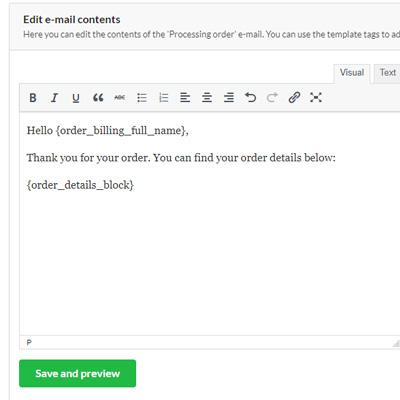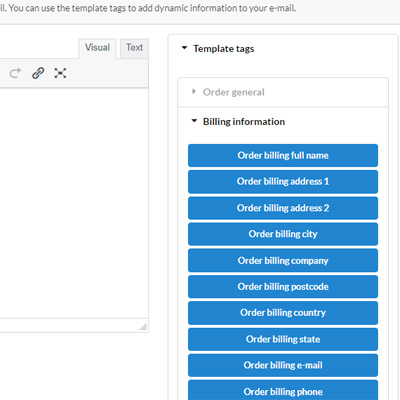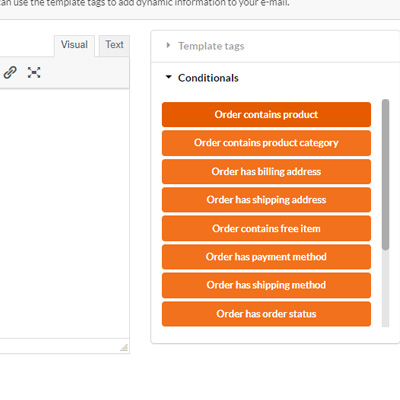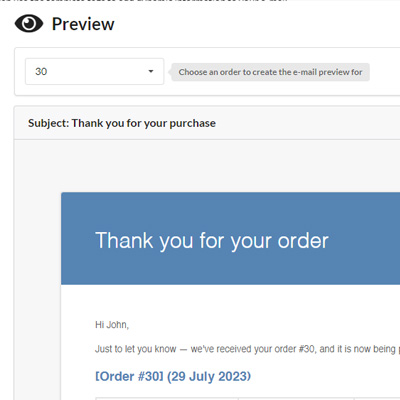Easy E-mail Customizer for WooCommerce Premium
From: € 29,95 for 1 year
Transform your WooCommerce e-mails effortlessly with our Easy E-mail Customizer for WooCommerce Premium plugin. Customize your e-mail texts with ease using a large variety of template tags and conditionals. Preview your e-mails in real-time with our e-mail previewer.
About Easy E-mail Customizer for WooCommerce Premium
Easy E-mail Customizer for WooCommerce Premium is the ultimate plugin for revolutionizing your WooCommerce email communication for your WooCommerce shop. In the bustling world of e-commerce, staying connected with your customers in a personalized and meaningful way is crucial. With our powerful plugin, you can take full command of your email content and create messages that resonate with your audience like never before.
Say goodbye to the default WooCommerce e-mails which are hard to customize without any coding knowledge. With our e-mail customizer you can create your own personalized and unique e-mail texts for your customers.
The key features of Easy E-mail Customizer for WooCommerce Premium:
- Fully customize your e-mail texts: You have the freedom to write and customize your own email texts from scratch. Say goodbye to the default WooCommerce e-mail texts and hello to personalized messages that perfectly align with your brand’s voice and vision.
- Use dynamic content: With our e-mail plugin, you gain access to an extensive library of template tags that inject dynamic content into your emails. Address your customers by name, display their billing address, or present the order table, each email will carry a personalized touch that captivates recipients.
- Use conditionals: Tailor your email content with precision using conditionals. You can create custom texts that appear only under specific conditions. Imagine showing a special message for orders containing specific products, products from a particular category, or orders eligible for free shipping. The possibilities for targeted messaging are limitless with our conditional logic.
- Preview your e-mails: No more guesswork about how your emails will look to customers or the need to sending test e-mails through the admin order page. Our plugin offers real-time email previews, allowing you to visualize your changes instantly. This feature ensures that your emails are perfectly formatted and accurately convey your intended message.
- Preview your e-mails for real order: Take advantage of our unique testing capability. Preview your customized emails against real WooCommerce orders, enabling you to step into your customers’ shoes and validate the effectiveness of your emails.
- Seamless integration, effortless usage: Integrating seamlessly into your WooCommerce shop, Easy E-mail Customizer for WooCommerce Premium provides a user-friendly experience. Access all its powerful features without any technical hassle, saving you time and effort.
- Developer friendly: Add custom template tags for custom, non-default, WooCommerce e-mails easily with our ready-to-use filters or modify existing template tags.
Your email communication is the lifeline of your online store. By using our plugin, you can now forge stronger connections with your customers, drive engagement, and boost brand loyalty. Our plugin empowers you to convey not just messages, but experiences, experiences that leave a lasting impression on your valued customers.
Documentation
Template tags:
With the template tags you can add dynamic content to your e-mails. For order related e-mails you can add, for example, the billing address of the order. You can add template tags anywhere in your e-mail content, heading or subject.
Please note that certain template tags can only be used in specific e-mails. For example: order related template tags can only be used in order related e-mails, like the ‘New order’ e-mail, but cannot be used in the ‘Password reset’ e-mail. Using non-compatible template tags will result in the template tag being displayed as it is and will not be replaced by it’s corresponding (dynamic) value.
You can use the following template tags in your e-mail content.
Order information
{order_date}: This will be replaced by the the date the order is created
{order_paid_date}: This will be replaced by the the date the order is paid
{order_number}: This will be replaced by the the order number
{order_payment_method}: This will be replaced by the the payment method used for this order
{order_id}: This will be replaced by the the ID of the order, depending on your settings this can be the same as the order number.
{order_status}: This will be replaced by the the status of the order
Billing information
{order_billing_full_name}: This will be replaced by the full billing name (first- and last billing name) for an order
{order_billing_first_name}: This will be replaced by the first name of the billing information for an order
{order_billing_last_name}: This will be replaced by the last name of the billing information for an order
{order_billing_company}: This will be replaced by the company name of the billing information for an order
{order_billing_address_1}: This will be replaced by the first address field (usually the default address field) of the billing information for an order
{order_billing_address_2}: This will be replaced by the second address field (usually the optional address field) of the billing information for an order
{order_billing_postcode}: This will be replaced by the postcode of the billing information for an order
{order_billing_state}: This will be replaced by the state of the billing information for an order
{order_billing_city}: This will be replaced by the city of the billing information for an order
{order_billing_country}: This will be replaced by the country of the billing information for an order
{order_billing_phone}: This will be replaced by the phone number of the billing information for an order
{order_billing_email}: This will be replaced by the email address of the billing information for an order
Shipping information
{order_shipping_full_name}: This will be replaced by the full shipping name (first- and last shipping name) for an order
{order_shipping_first_name}: This will be replaced by the first name of the shipping information for an order
{order_shipping_last_name}: This will be replaced by the last name of the shipping information for an order
{order_shipping_company}: This will be replaced by the company name of the shipping information for an order
{order_shipping_address_1}: This will be replaced by the first address field (usually the default address field) of the shipping information for an order
{order_shipping_address_2}: This will be replaced by the second address field (usually the optional address field) of the shipping information for an order
{order_shipping_postcode}: This will be replaced by the postcode of the shipping information for an order
{order_shipping_state}: This will be replaced by the state of the shipping information for an order
{order_shipping_city}: This will be replaced by the city of the shipping information for an order
{order_shipping_country}: This will be replaced by the country of the shipping information for an order
{order_shipping_phone}: This will be replaced by the phone number of the shipping information for an order
{order_shipping_method}: This will be replaced by the shipping method for an order
Order totals
{order_total}: This will be replaced by the order totals for an order
{order_subtotal}: This will be replaced by the order subtotals for an order
{order_discount}: This will be replaced by the total discount amount for an order
{order_currency}: This will be replaced by the currency used for an order
{order_shipping_total}: This will be replaced by the total shipping amount
Blocks
{order_customer_details_block}: This will be replaced by the customer details block for an order
{order_details_block}: This will be replaced by the order details table which is a full representation of the ordered items and order totals
{order_meta_block}: Some plugins will add extra information to an e-mail, it’s recommended to use this block at all time.
Password reset information
{user_name}: This will be replaced by the user name the password reset link was sent to
{password_reset_link}: This will be replaced by the link the user can click on to reset it’s password
New account information
{user_name}: This will be replaced by the user name this e-mail is sent to
{user_email}: This will be replaced by the e-mailaddress of the user
{user_pass}: This will be replaced by the password of the user
{set_password_url}: This will be replaced by the link the user can click on to set it’s password
Conditionals:
You can also add conditionals. A conditional is content which is only visible if a specific condition is met. You can, for example, show a text when a specific product is ordered in an order or you can show a specific text when the order is paid with a specific payment method. There are two ways to add conditionals to your content. You can add them manually by adding a shortcode, or you can use the built-in tool to easily add conditionals without the need to write the shortcodes yourself.
You can add conditionals by adding a shortcode to your content. The contents of the shortcode will be displayed if the condition is met. You can use the following shortcodes:
Add a text based on whether an order contains one (or more) products.
[woo-email-condition has_product="1"]Content to show[/woo-email-condition]
This conditional will show text when an order contains one or more products. You can add a comma seperated list to the has_product attribute of the shortcode. If any of the products exists in the order, the contents of the shortcode will be shown.
Add a text based on one or more product categories.
[woo-email-condition has_product_cat="16"]Content here[/woo-email-condition]
This conditional will show text based on whether an order contains products which are linked to the specified product categories. You can add a comma seperated list to the has_product_cat attribute of the shortcode to add multiple product categories. If there is at least one product linked to the specified categories, the contents of the shortcode will be shown.
Add a text based on whether an order contains a billing address
[woo-email-condition has_billing_address="true"]Content here[/woo-email-condition]
This conditional will show text based on whether a billing address is filled in for an order. You can use true for the has_billing_address attribute of the shortcode to show text if the order has a billing address or false if the order doesn’t have a billing address filled in.
Add a text based on whether an order contains a shipping address
[woo-email-condition has_shipping_address="true"]Content here[/woo-email-condition]
This conditional will show text based on whether a shipping address is filled in for an order. You can use true for the has_shipping_address attribute of the shortcode to show text if the order has a shipping address or false if the order doesn’t have a shipping address filled in.
Add a text based on whether the order contains at least one free product
[woo-email-condition has_free_item="1"]Content here[/woo-email-condition]
This conditional will show text based on whether the order contains at least one free item. You can use true for the has_free_item attribute of the shortcode to show text if the order has at least one free item or false if the order doesn’t contain a free item/product.
Add a text based on the payment method
[woo-email-condition has_payment_method="bacs"]Content here[/woo-email-condition]
This conditional will show text based on the payment method of on order. You need to use the payment method id for the has_payment_method attribute of the shortcode to show text if the order has this specific payment method.
Add a text based on the shipping method
[woo-email-condition has_shipping_method="free_shipping"]Content here[/woo-email-condition]
This conditional will show text based on the shipping method of on order. You need to use the shipping method id for the has_shipping_method attribute of the shortcode to show text if the order has this specific shipping method.
Add a text based on the order status
[woo-email-condition has_status="processing"]Content here[/woo-email-condition]
This conditional will show text based on the order status. You need to use the lowercase order status for the has_status attribute of the shortcode to show text if the order has this specific order status.
Add a text if the order total is greater than a specific amount
[woo-email-condition order_total_greater_than="100"]Content here[/woo-email-condition]
This conditional will show text based on the order amount. You can use the order_total_greater_than attribute of the shortcode to specify the order total. If the order total is greater than this value, the contents of the shortcode will be shown.
Add a text if the order total is less than a specific amount
[woo-email-condition order_total_less_than="100"]Content here[/woo-email-condition]
This conditional will show text based on the order amount. You can use the order_total_less_than attribute of the shortcode to specify the order total. If the order total is less than this value, the contents of the shortcode will be shown.
Add a text based on whether the order is paid
[woo-email-condition is_paid="true"]Content here[/woo-email-condition]
This conditional will show text based on whether the order is paid or not. You can use true for the is_paid attribute of the shortcode to show text if the order is paid or false if the order is not paid yet.
Add a text based on whether the order has coupons applied to
[woo-email-condition has_coupons="1"]Content here[/woo-email-condition]
This conditional will show text based on whether the order has coupons applied to. You can use true for the has_coupons attribute of the shortcode to show text if the order has coupons or false if the order is doesn’t have any coupons applied to.
Preview your WooCommerce e-mails
With our plugin you can easily preview all of your WooCommerce e-mails. The previewer let’s you easily preview all of your WooCommerce e-mails right in your browser without the need to send a test e-mail to yourself. You can find a preview of your e-mail next to the e-mail editor. You can edit your WooCommerce e-mails and see your changes realtime when you save your changes. The WooCommerce e-mail previewer expects real data to create the preview to make sure the contents of the e-mail respresents an e-mail your customer can expect. So make sure you have at least one order in your WooCommerce shop if you want to use the e-mail previewer. You can test your order e-mails against any order you have in your shop, so you can also easily see how a specific customer would see an e-mail.
Frequently asked questions
FAQ
Can I add dynamic content to my WooCommerce e-mails?
Yes, you can add any of our template tags to add dynamic content to your e-mails. You can find all of our template tags in the documentation section of this page.
Can I move or remove the order details table in my WooCommerce e-mails?
Yes, you can place the order details table anywhere in your e-mail using the {order_details} template tag. Or you can just simply leave it out if you don’t want to show it to your customer.
Can I add text to my WooCommerce e-mails based on specific product or categories?
Yes, you can use our conditionals to show content in your order e-mails when an order contains a specific product or product category. You can find all of the conditionals explained in the documentation section of this page.
Can I add text to my WooCommerce e-mails when the order total is greater or less than a specific amount?
Yes, you can use our conditionals to show content in your order e-mails when the order total is greater or less than a specified amount. You can find all of the conditionals explained in the documentation section of this page.
Can I see how my WooCommerce e-mails look like or see a preview of them?
Yes, with our built-in previewer you can easily see how all of the WooCommerce e-mails will be send to your customer.
Can I change the colors or the logo of my e-mails?
No, you can change the colors or add a logo through the WooCommerce e-mail settings. The logo and colors are e-mail wide and therefore it’s not possible to change it with our plugin.
Developer documentation
Adding custom template tags
Below you can find an example to create your own template tags. You need to add 2 filters for this. The first filter adds a template tag to the editor. The second filter is used to actually replace the template tags in an e-mail.
The below example adds a tag {test_tag} for a WooCommerce e-mail with the e-mail id my_email_id and replaces it with the text ‘Custom value’ in the actual e-mail. If an e-mail contains order information all placeholders in the $placeholders['order'] will be added. If you want to add all the order template tags to a custom WooCommerce e-mail, you can simply add $placeholders['order'] into your easy_email_customizer_placeholders filter as shown in the example below.
add_filter('easy_email_customizer_placeholders', 'my_custom_template_tag', 10, 1);
/**
* Add custom template tags to the e-mail editor
*
* @param array $placeholders Placeholder data to modify
* @return array Modified placeholders
*/
function my_custom_template_tag($placeholders){
$placeholders['my_email_id'] = $placeholders['order'];
$placeholders['my_email_id']['test_category'] = [
'title' => __('Test category'),
'items' => [
'{test_tag}' => __('Test tag'),
]
];
return $placeholders;
}
add_filter('easy_email_customizer_process_placeholders', 'my_custom_template_tag_process', 10, 4);
/**
* Replaces the actual template tags during the rendering of a WooCommerce e-mail
* You can use the $email_args array or $email object to read out any values passed to the WooCommerce e-mail
*
* @param array $placeholders Placeholders with it's replaces value (key = template tag, value = replaced value)
* @param string $content The e-mail content
* @param array $email_args All e-mail variables passed to the e-mail (like user or order data).
* @param WC_Email $email The WooCommerce e-mail object
*
* @return array Modified placeholder data
*/
function my_custom_template_tag_process( $placeholders, $content, $email_args, $email) {
$placeholders['{test_tag}'] = 'Custom value';
return $placeholders;
}